|
Custom Callbooks
Using an external DLL file, it's now possible to
use callbooks which are not directly supported by MixW.
Writing callbook drivers in
"C"- language
Download C++ source code and DLL file: MixCallBook1.zip.
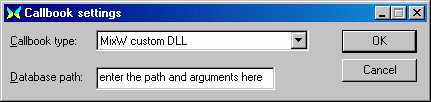
Place MixCallBook.dll file to MixW
directory. Then open Callbook Settings dialog and select "MixW custom
DLL" as callbook type. Enter the database path and other data passed to the
DLL (not needed in this sample).
This sample DLL does not contain actual database
and returns data only for UU9JDR (yes, megalomania!). But it could be easily
extended to support a real database file. See included C++ files for
details.
Writing callbook drivers in Visual
Basic
Using a "bridge" DLL written in C language, it's
possible to use Visual Basic ActiveX DLL as a callbook driver.
Download C++ and Visual Basic source code and
DLLs: MixActiveXCb1.zip.
Copy both DLLS (MixActiveXCallBook.dll and
MixCallBook.dll) from ZIP file to MixW directory, then register ActiveX
DLL by typing
regsvr32
MixActiveXCallBook.dll
Then choose "MixW custom DLL" as
Callbook type in Callbook Settings dialog to activate the "bridge"
DLL.
This sample Visual Basic ActiveX DLL opens MsgBox
windows in response to initializing DLL, it's deinitializing, and callsign
lookups.
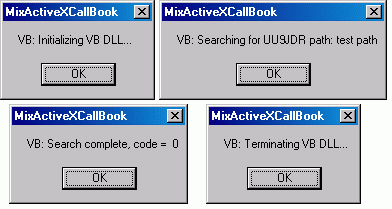
It also returns data in response to searching for
UU9JDR.
You do not need to modify MixActiveXCallBook.dll written in C
language. Add
your code to three Visual Basic functions to support your callbook database,
it's easy:
Private
Sub Class_Initialize()
' Add your initializing
code here
...
End Sub
Private
Sub Class_Terminate()
' Add your terminating code
here
...
End Sub
Public
Function LookupCall(Path As String, Callsign
As String, ByRef Info As
String) As Long
' Add
your lookup code here
...
End
Sub
See sample Visual Basic project from VB directory
of the ZIP file for details.
Searching at WWW callbook
sites
Howard, KH6TY suggested running Internet
Explorer to open search page for current callsign.
Download Visual Basic source code and EXE file: MixWebLookup3.zip.
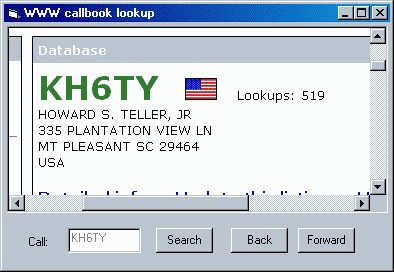
This sample program automatically opens
different callbook pages depending on the country of callsign owner.
For Canadian calls, it opens the search
page at http://www.rac.ca/.
For
Russian calls, http://www.octavia.com/.
For any
other calls, http://www.qrz.com/.
To start search, enter a call into Call field in
MixW, then click Search button in this program. To start search from MixW window, create the keyboard macro
(e.g. F4):
Macro: F4
Label: Search
Text:
<QSOCMDDDE:LOOKUP><QSOCMDDDE:>
This program does not parse the page and
does not fill Name or QTH fields. It only shows the whole page in it's
window.
|